WooCommerce Product Bundle
Increase conversion rate by recommending products customers really want to buy together
Introduction
First of all, Thank you for purchasing WPA WooCommerce Product Bundle and for being our loyal customer. This section will guide you through initial setup and activation processes in order to get your copy of WPA WooCommerce Product Bundle up and running. If you have any questions that are beyond the scope of this documentation, please feel free to contact us.
WPA WooCommerce Product Bundle help you increase your sale by suggested products that users generally buy together is one of the most effective among these marketing strategies, much more appealing and customers who see them might be already interested in them. This way, conversion rates are really high.
Plugin Features
- Flexible Layout
- Below product summary
- Above product tab
- Below product tab
- Easy to config
- Display discount as percent
- Display discount as amount
- Set discount for bundle base on total number of product customer purchase
Installation #back to top
Download file from CodeCanyon
Once you purchase the plugin from CodeCanyon, you'll be able to load 2 file type.
- All Files and documentation
- Installable Wordpress Theme File
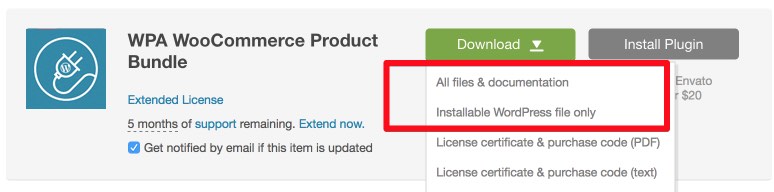
If you select to download all files and documentation ( the zip name will be codecanyon-xxx-xxxxx.zip ), you have to extract it out ( to get wpa-woocommerce-product-bundle.zip file ) before installing it to wordpress system.
Installation through the WP Dashboard
- Login to your website
- Navigate to Plugins / Add New
- Click the Upload Plugin button on the top of the page
- Browse to the plugin's zip file, it's usually called something like "wpa-woocommerce-product-bundle.zip"
- Click the Install Now button, If it ask you to enter your FTP login credentials, please type or read this article
- The plugin is now installed, click on the Activate Plugin button.
Installation via FTP
- Unzip plugin package download from Codecanyon
- Login to your server via FTP and navigate to the /wp-content/plugins/ folder
- Copy over the "wpa-woocommerce-product-bundle" folder extracted from the installable ZIP file.
- Navigate to the Plugins page on your WP admin area and click the Activate button below WPA WooCommerce Product Bundle
Troubleshooting
- WordPress asking for FTP credentials to install plugins. Add the code in wp-config.php
define( 'FS_METHOD', 'direct' );
Plugin Settings #back to top
Navigate to Settings > Product Bundle Settings
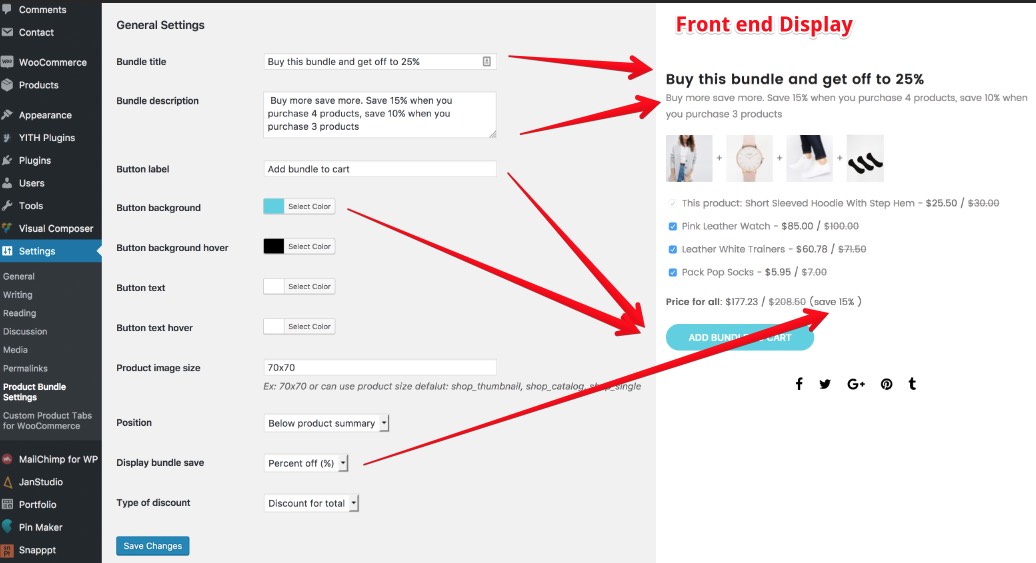
1. Bundle Title
This title display above bundle on product detail page
2. Bundle description
Description text for your bundle, your promo campaign
3. Bundle Button Settings
You can setting lable of button, background color and text color of button
4. Product image size
This option help you define dimension of thumbnail image display in bundle
5. Position
You can display product bundle
- Below Product Summary
- Above Product Tab
- Below Product Tab
6. Display Bundle Save
This option show for your customer bundle save as
- Percent Off (%)
- Amount Off
7. Type Of Discount
Set discount base on total product
How to create a product bundle #back to top
1. Create a product as normal
2. Add another product to your bundle
- Open Product Bundles Tab
- Type your product name
- Click on product name to add this to bundle
- You can easy to add or remove a product to your bundle
3. Add discount percent for total products (if user buy 4 products they save 15%, buy 3 products they save 10%, etc...). This percent you easy control
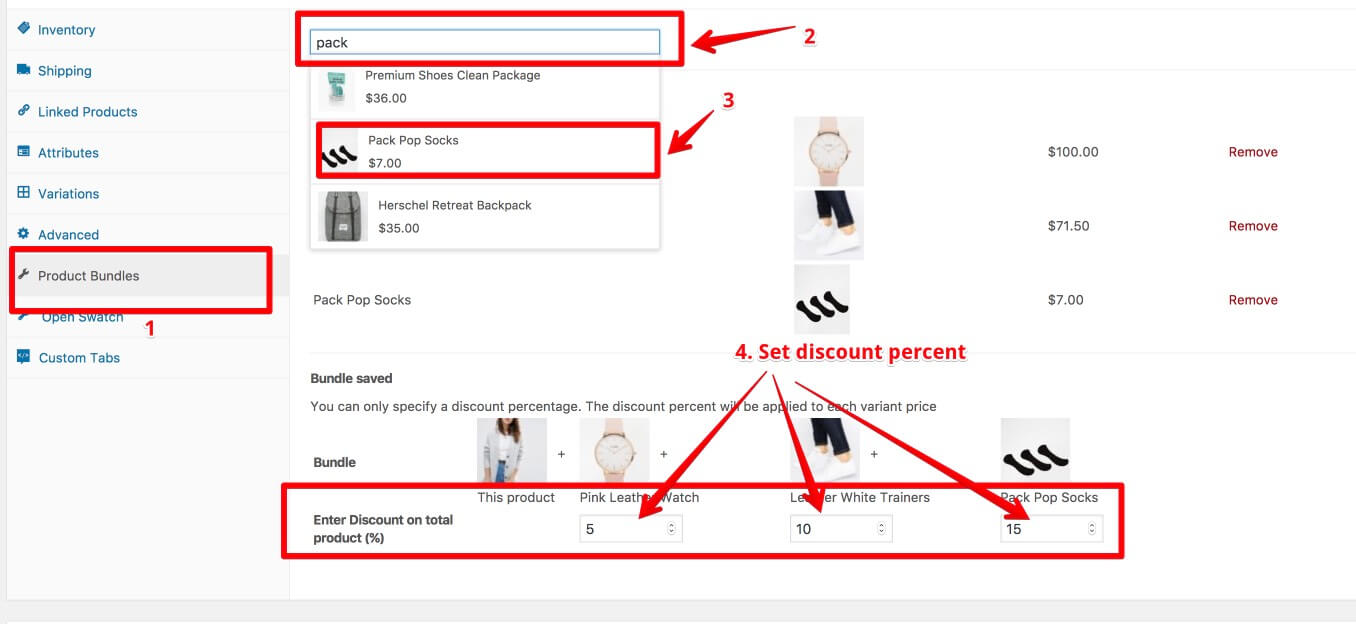
You can view our video at https://youtu.be/JSKfWGjXo68
Version History (Changelog) #back to top
You can find the version history (readme.txt) file on WPA WooCommerce Product Bundle folder or you can check changelog on plugin sale page.
Once again, thank you so much for purchasing this plugin. As I said at the beginning, I'd be glad to help you if you have any questions relating to this plugin. No guarantees, but I'll do my best to assist. If you have a more general question relating to the themes on ThemeForest, you might consider visiting the forums and asking your question in the "Item Discussion" section.
Changelog
-----------------------------------------------------------------------------------------
Version 1.0.0 - April 1st, 2017
-----------------------------------------------------------------------------------------
- First release