Pin Maker
Display Pin on image as text, icon or WooCommerce product
Introduction
First of all, Thank you for purchasing Pin Maker and for being our loyal customer. This section will guide you through initial setup and activation processes in order to get your copy of Pin Maker up and running. If you have any questions that are beyond the scope of this documentation, please feel free to contact us.
Installation #back to top
Installation through the WP Dashboard
- Login to your website
- Navigate to Plugins / Add New
- Click the Upload Plugin button on the top of the page
- Browse to the plugin's zip file, it's usually called something like "pin-maker_123_install.zip"
- Click the Install Now button, If it ask you to enter your FTP login credentials, please type or read this article
- The plugin is now installed, click on the Activate Plugin button.
Installation via FTP
- Unzip plugin package download from Codecanyon
- Login to your server via FTP and navigate to the /wp-content/plugins/ folder
- Copy over the "pin-maker" folder extracted from the installable ZIP file.
- Navigate to the Plugins page on your WP admin area and click the Activate button below Pin Maker
Troubleshooting
- WordPress asking for FTP credentials to install plugins. Add the code in wp-config.php
define( 'FS_METHOD', 'direct' );
How to create a Pin #back to top
Navigate to Pin Maker menu section and choose Add new
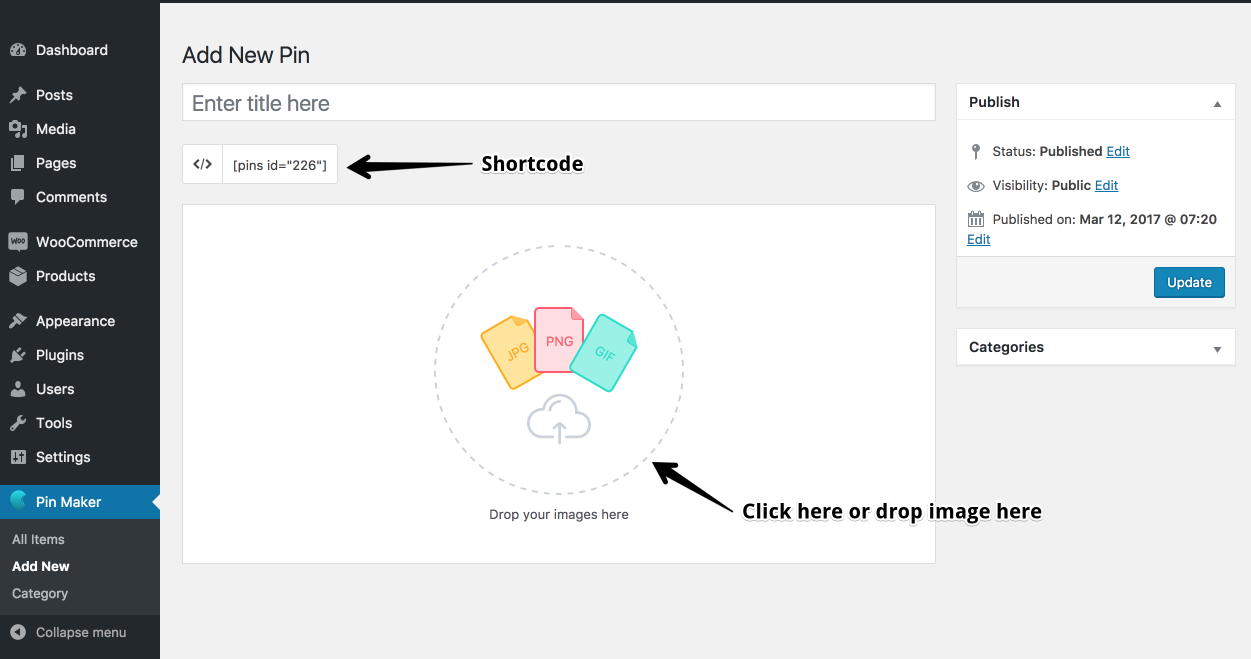
Pin style settings: We have support 3 styles for Pin: Icon, Area and Image
Style Icon- Size: Small is 24x24px, Medium is 32x32px, Large is 48x48px
- Border Width: Defined in pixels. Do not add the 'px' unit
- Border Radius: Defined in pixels. Do not add the 'px' unit
- Color: Choose icon color
- Border Color: Choose border color, This parameter work when Border Width >= 1
- Background: Background for icon
- Color Hover: Color of Icon when mouseover
- Border Hover Color: Border color of Icon when mouseover
- Background Hover: Background color of Icon when mouseover
- Custom Text: Text inside Area, example: $, EURO
- Font Size: Defined in pixels. Do not add the 'px' unit
- Text Color:Color of text
- Text Hover Color: Color of text when mouseover
- Width: Defined in pixels. Do not add the 'px' unit
- Height: Defined in pixels. Do not add the 'px' unit
- Border Width: Defined in pixels. Do not add the 'px' unit
- Border Radius: Defined in pixels. Do not add the 'px' unit
- Background: Background for Area
- Background Hover: Background color of Area when mouseover
- Border Color: Choose border color, This parameter work when Border Width >= 1
- Border Hover Color: Border color of Area when mouseover
- Upload Image: Upload Image form your PC or choose in WP Media library
- Width: Defined in pixels. Do not add the 'px' unit
- Height: Defined in pixels. Do not add the 'px' unit
- Border Radius: Defined in pixels. Do not add the 'px' unit
Pin Type: 5 types for Pin include Text, Image, Link, Youtube and WooCommerce
Text- Title: Title of Pin when mouse over to Pin
- Content: Content text for that pin when click to Pin
- Title: Title of Pin when mouse over to Pin
- Upload Image: Content image for that pin when click to Pin
- Link To: Link when click on image
- Target: Open link in current window or new window
- Title: Title of Pin when mouse over to Pin
- Link To: Link when click on image
- Target: Open link in current window or new window
- Title: Title of Pin when mouse over to Pin
- Link: Youtube link, example: https://www.youtube.com/watch?v=-U4kGbnNRxQ
- Autoplay: Enable autoplay
- Enable Control: Enable player control
- Select Product: Input product title to see suggestions
- Enable Thumbnail: Enable/Disable product thumbnail on Popup
- Enable Title: Enable/Disable product title on Popup
- Enable Price: Enable/Disable product price on Popup
- Enable Button: Enable/Disable Add to cart button on Popup
Popup style
- Width: Defined in pixels. Do not add the 'px' unit
- Position: Popup position, top, left right or bottom of Pin
- Animation: 6 animation supported, Fade, Zoom, Slide Up, Slide Down, Slide Left, Slide Right and Rotate
- Border Radius: Defined in pixels. Do not add the 'px' unit
- Title Color: Color of popup title
- Content Color: Color of popup content
- Background Color: Background color of popup
After setting, Copy shortcode of that Pin to put everywhere you want
How to create a Pin collection #back to top
Navigate to Pin Maker menu section and choose Category
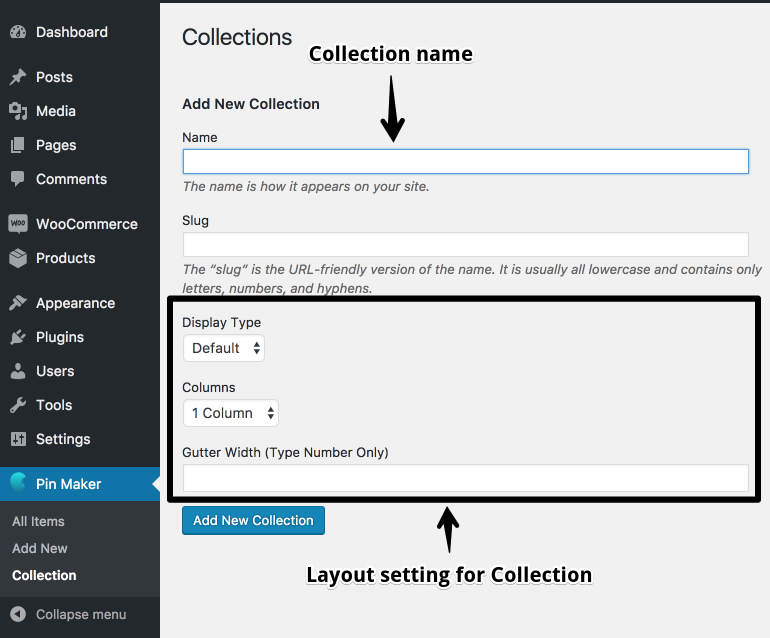
After that, back to All Pin items and choose the collection for it

Version History (Changelog) #back to top
You can find the version history (readme.txt) file on Pin Maker folder or you can check changelog on plugin sale page.
Once again, thank you so much for purchasing this plugin. As I said at the beginning, I'd be glad to help you if you have any questions relating to this plugin. No guarantees, but I'll do my best to assist. If you have a more general question relating to the themes on ThemeForest, you might consider visiting the forums and asking your question in the "Item Discussion" section.
Changelog
-----------------------------------------------------------------------------------------
Version 1.0.0 - May 12th, 2017
-----------------------------------------------------------------------------------------
- First release